


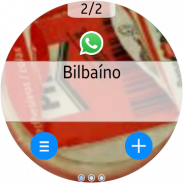

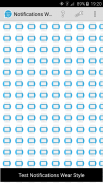
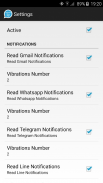
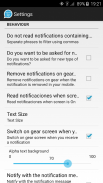
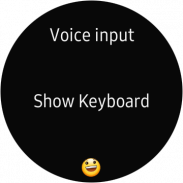
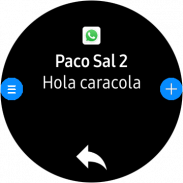
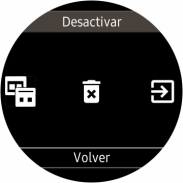
Notifications Wear for Gear S2,S3,Sport & G. Watch

Description de Notifications Wear for Gear S2,S3,Sport & G. Watch
With this app you can read on your Gear all the notifications you receive on your mobile and also reply to many of them using predefined answers, with a small keyboard or by voice.
*** THIS APP NEEDS A SAMSUNG GEAR APP from Gear Manager - Samsung Galaxy Apps called Notifications Wear Style for Gear S2, S3, Sport & Galaxy Watch. Go there and install it first. This App will be installed automatically after that. ***
By default are including many of the messaging Apps and Gmail, but you can include the others you want.
If you want to include other notifications, you must activate it at settings menu, so that every time you get a new one, it ask you and if you answer Yes, then the following ones will be shown. If you change your mind then you can change the allowed or denied Apps in the Notifications menu option.
Now the App has 2 interfaces:
First one:
The initial purpose of the app is to emulate the behavior of notifications Android Wear in our Samsung Gear.
screens:
– 1: Background photo of the contact (if possible) and outline notification
– 2: The entire Notification.
– 3: If an image is downloaded you will see here (not always is visible)
– 4,5,6: Answer options if any.
If the action background is blue, the action will take place on mobile.
If the action background is red, the action will take place on the gear.
In the clock, we have predefined responses but you can include your own answers. To do this you have to edit the file located in the root of your SD called GearOptions.txt .
To change between screens you have to do a swipe left or right. If you are in the first screen and do one swipe to the right, the notification will be deleted in the watch and phone.
Second one:
Only one screen with the whole message and options.
Both:
When there is more than one notification on the clock the notifications number appears in the top. To change from one to another, use the bezel.
The notifications for the same contact who are stored in the watch are grouped. Tapping on the number a new screen will show a summary of all messages. If you tap on any of them you will see it in detail.
If the App doesn’t connect (The Menu button has a red background), tapping the button takes you to a zone configuration to try to connect. When not working, the best way is to deactivate and then reactivate the bluetooth on the phone.
In the configuration screen you can also enable or disable the notifications on the clock.
* This App has a Try & Buy that allows you to test the App and receive 100 notifications.
Avec cette application, vous pouvez lire sur votre Gear toutes les notifications que vous recevez sur votre mobile et également répondre à beaucoup d'entre eux en utilisant des réponses prédéfinies, avec un petit clavier ou par la voix.
*** CETTE APPLICATION A BESOIN D'UNE APPLICATION SAMSUNG GEAR de Gear Manager - Les applications Samsung Galaxy appelées Style de port de notification pour Gear S2, S3, Sport & Galaxy Watch. Allez-y et installez-le d'abord. Cette application sera installée automatiquement après cela. ***
Par défaut, de nombreuses applications de messagerie et Gmail sont incluses, mais vous pouvez inclure les autres applications de votre choix.
Si vous souhaitez inclure d'autres notifications, vous devez l'activer dans le menu des paramètres, de sorte que chaque fois que vous en obtenez un nouveau, il vous demande et si vous répondez Oui, les suivantes seront affichées. Si vous changez d'avis, vous pouvez modifier les applications autorisées ou refusées dans l'option de menu Notifications.
Maintenant, l'application dispose de 2 interfaces:
Premier:
L'objectif initial de l'application est d'émuler le comportement des notifications Android Wear dans notre Samsung Gear.
écrans:
- 1: photo d'arrière-plan du contact (si possible) et notification de contour
- 2: la notification complète.
- 3: Si une image est téléchargée, vous verrez ici (pas toujours visible)
- 4,5,6: Options de réponse, le cas échéant.
Si le fond d'action est bleu, l'action se déroulera sur le mobile.
Si le fond d'action est rouge, l'action se déroulera sur le train.
Au fil du temps, nous avons des réponses prédéfinies mais vous pouvez inclure vos propres réponses. Pour ce faire, vous devez éditer le fichier situé à la racine de votre SD nommé GearOptions.txt.
Pour changer entre les écrans, vous devez faire un balayage vers la gauche ou vers la droite. Si vous êtes dans le premier écran et faites un balayage vers la droite, la notification sera supprimée dans la montre et le téléphone.
Deuxième:
Un seul écran avec l'ensemble du message et des options.
Tous les deux:
Lorsqu'il y a plus d'une notification sur l'horloge, le numéro de notification apparaît en haut. Pour passer de l'un à l'autre, utilisez le cadre.
Les notifications pour le même contact stockées dans la montre sont regroupées. En tapant sur le numéro, un nouvel écran affichera un résumé de tous les messages. Si vous appuyez sur l'un d'eux, vous le verrez en détail.
Si l’application ne se connecte pas (le bouton Menu a un arrière-plan rouge), appuyez sur le bouton pour accéder à une configuration de zone pour essayer de vous connecter. Lorsqu'il ne fonctionne pas, le meilleur moyen est de désactiver puis de réactiver le bluetooth sur le téléphone.
Dans l'écran de configuration, vous pouvez également activer ou désactiver les notifications sur l'horloge.
* Cette application dispose d'un Try & Buy qui vous permet de tester l'application et de recevoir 100 notifications.

























